Projects
The Deco application can create, open, save, and execute React Native projects in the same directory structure used by Facebook's command line utility, react-native init.
Creating a Project
At any time, you can create a new Deco Project by going to File > New, or by clicking "Create New Project" in the launch screen. Projects created this way are temporary (created in your /tmp directory). This is convenient for quickly experimenting with ideas or creating standalone components. To make your project permanent, use File > Save Project and choose a directory. At this point, the project will be moved out of /tmp and be saved permanently.
Your new project will have the following files and directories:
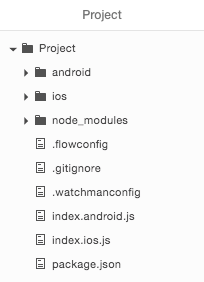
Here's a brief description of each:
- android/ - The files necessary to open your project in Android Studio and build for Android.
- ios/ - The files necessary to open your project in Xcode and build for iOS.
- node_modules/ - The node modules needed for your React Native project to run.
- .flowconfig - If you want to use Facebook's flow language, which adds static typechecking for JavaScript, use this file to configure your project's flow settings.
- .gitignore - Default files for git to ignore
- .watchmanconfig - Used to configure Facebook Watchman, the file watcher used by the React Native packager.
- index.ios.js - The entry point for your React Native app on iOS.
- index.android.js - The entry point for your React Native app on Android.
- package.json - Describes this project and lists its npm dependencies.
Currently Deco doesn't let you change the version of React Native used when you create a new project through Deco. If you want a specific version, you can either update the project after creation, or create a project manually using react-native init.
Opening a Project
You can open a project by going to File > Open and then selecting a directory. You may open any directory, even if it does not contain a React Native project. However, for Deco to correctly run the React Native packager and execute your project on iOS, the directory should have been made either with Deco or with react-native init.
Saving a Project
You can save a project by going to File > Save Project. This saves every unsaved file in your project. You may also use File > Save Project As... to duplicate your entire project with a new name.